Use PageFlip PDF to Flash Professional Cleverly
– Add Flash, photo slideshow, Youtube, Icon and so on
Have you ever imagine reading book with snow floating around the eBook page? Do you like viewing video with some words description in the page? Have you ever thought that you may go to another website through the URL link inserted in the flipping book page?
That is the wonderful feature of PageFlip PDF to Flash Professional. I think there are some smart skills to help you design a pdf to flip book with vivid flash and interactive effect.
- 1. Add Flash(swf.)
This is the effect that pleases flipping book views. You can download flash file as SWF format from the internet, then enter PageFlip PDF to Flash Professional’s page editing interface. Just draw a block as the area of validity. Next, import your swf file from your computer and you can see snow floating, rain drop falling down, or bubbles blowing and so on.
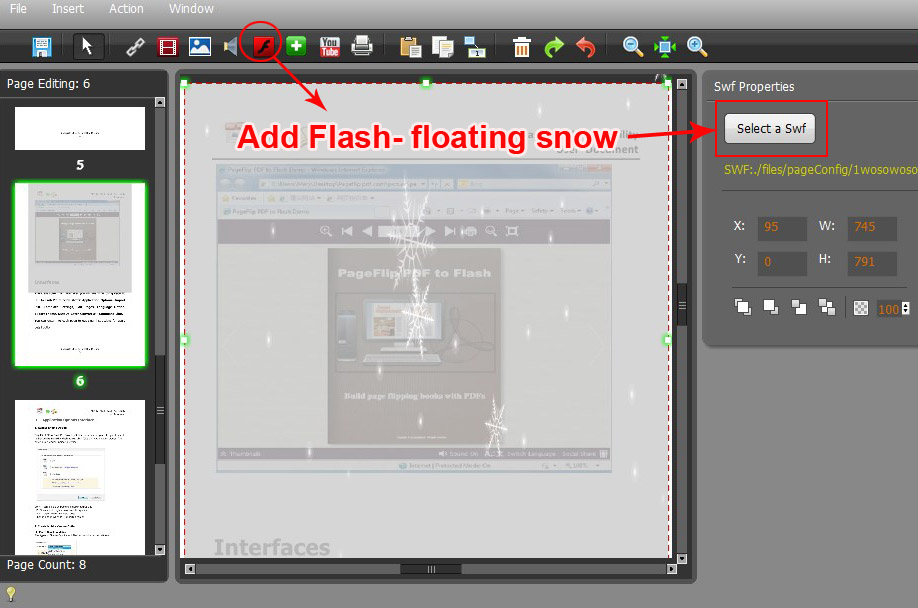
-
2. Add Icon
This is another prominent feature. You can add an icon to press in whichever pages of the page flip book as you like. With the icon, you can jump to another page, open a link of a website, play a slidshow, play audio, open flash window and so on. In addition, you can get your favorite icon from outside as your icon symbol.
![]()
- 3. Add Youtube
- Through this function, you can draw a video window in the pdf to flip book page. In this case, you can design actions of playing or stopping movie for the page flip book. The action I would list as below.
Play movie:
When click Play button
When enter the page
When leave the page
Play movie:
When click stop button
When enter the page
When leave the page
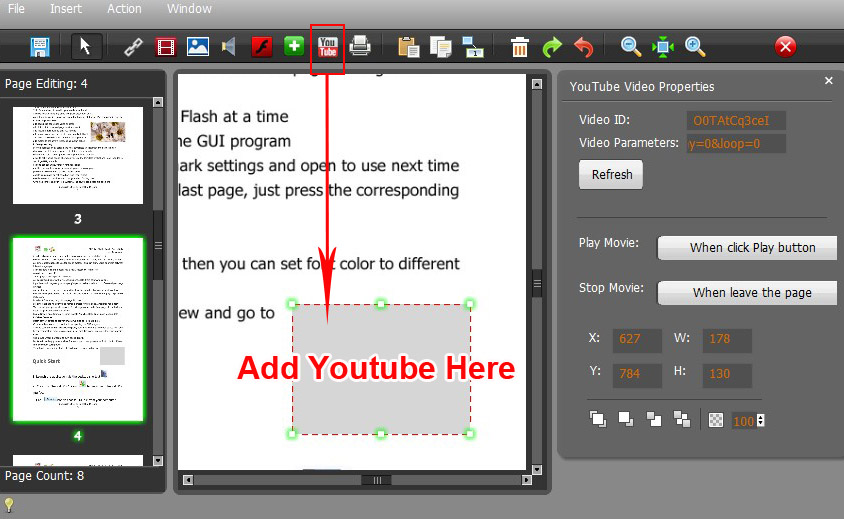
- 4. Add photo Slide Show
What’s a photo slide show? It’s a way to show photos for you. When you click the slideshow icon, a photo will occur to you. If you have imported more than one images, it will play with sliding effect. It’s a special way for photo showing in the page flip book.

Get to our PDF to PageFlip Book software:
PageFlip PDF to Flash Professional >>
PageFlip PDF to Flash Professional Mac >>
